Team BattleShip
Installation tutorial
How to play Team Battleship
Attention, crew! Welcome aboard the grandest ship’s hunting expedition on the seven seas.
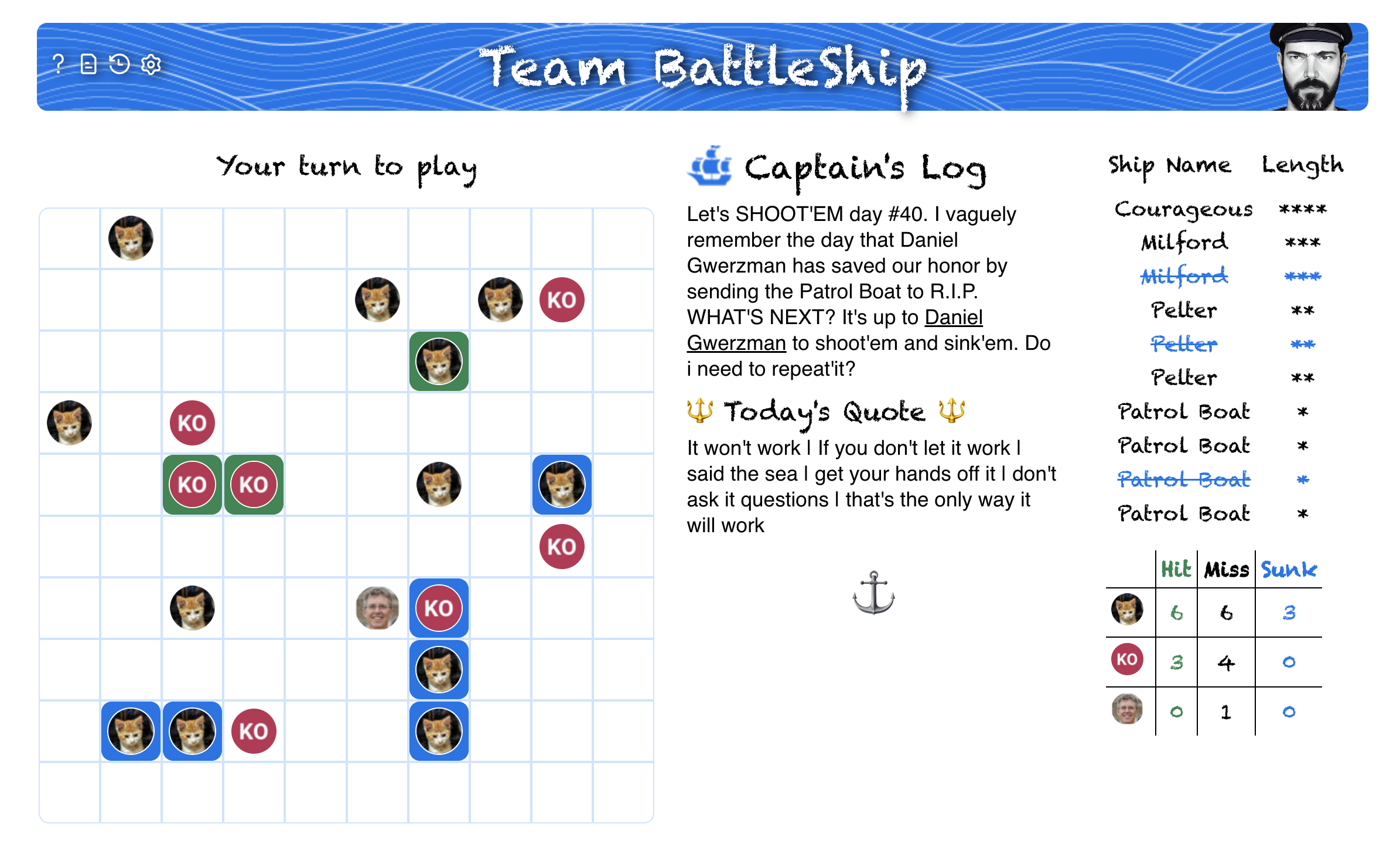
-
The game shall commence upon installation of the app or upon the completion of the previous game with all
ships sunk, or upon restart of an existing game in the “Admiral Setting”.

- The game takes place on a 10x10 grid map where ships are hidden, it is our duty to locate and sink’em all.
- To play a turn, complete tasks on the main table. For each task marked as "Done", ye shall be granted the opportunity to shoot a target square and attempt to strike a ship.
- If this be the first game on this board, the app shall take into account previously completed tasks to calculate initial turns. Should no tasks have been completed, the game shall commence and await the completion of the first task.
- The app shall monitor the main table, examining the "person" and "status" columns for tasks marked as "is done". Each completed task shall grant its person one turn in the game. A player may earn multiple turns if multiple tasks are marked as done. Tasks that were completed, played, and then changed to "undone" status shall not grant the player a turn in the current game if their status is changed to "done" again.
-
The "Captain's Log" shall display the order of the next few turns. Turns shall be taken in sequence and a
player may only play their turn once those before them have done so. The full turn list may be consulted in
the "Deck Log".

- When it is thy turn, select a target square on the grid map where thou believe a ship may be hidden. Upon selection, thy profile image shall appear and the square shall indicate the outcome. A white square shall signify a miss, a green square shall signify a hit, and a blue square shall signify a sinking.
- The Ship's names and lengths can be found in the Ships Index on the right side of the screen. This is where the app indicates whether a ship has been sunk or not.
- Upon the sinking of all ships, the game shall be concluded. A new grid shall be generated for the team and the app shall hide the ships anew. Unplayed turns from the previous game shall carry over to the new game.
-
Admiral Setting

This menu is exclusively accessible to the board's owners and administrators.- Notify player: Send a notification to the current player to take their turn.
- Skip player turn: Cancel the current player's turn and proceed to the next one.
- Select columns: Allows the Admiral to adjust the columns the game examines on the main table. Utilize this option if the board utilizes different columns for "person" and "status".
- Notification: If turned off, players will not receive notifications from the app."
- Reset game board: This will clear the scores of the game, erase past and future turns and commence a new game.
So, crew, ready thyself for a journey of adventure and riches! Hoist the anchor and let's get this game started!